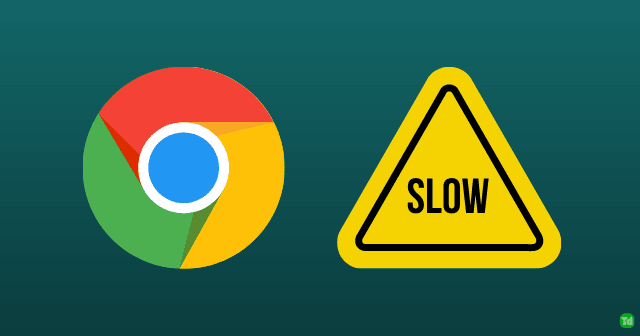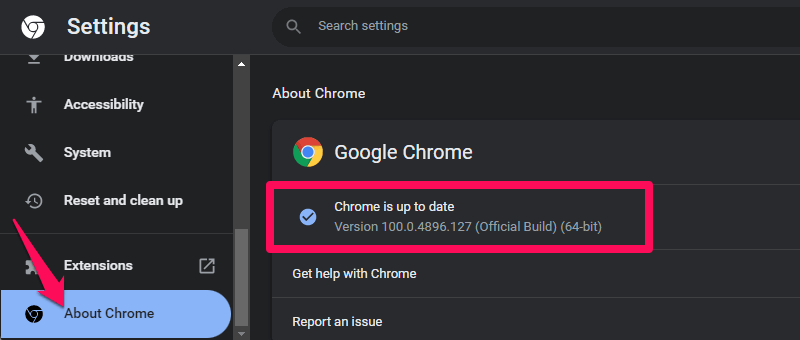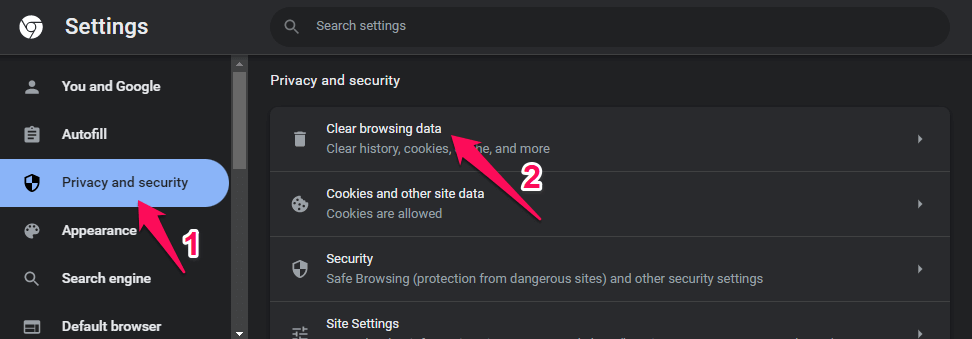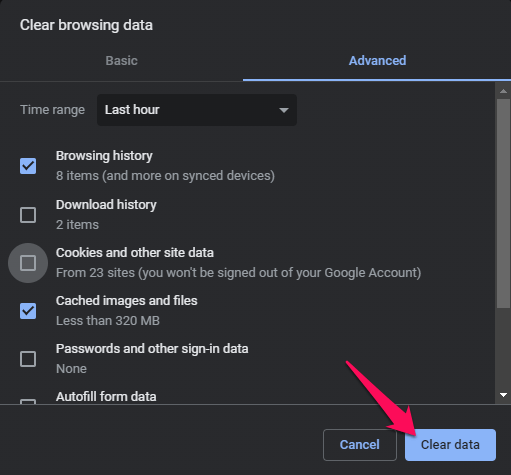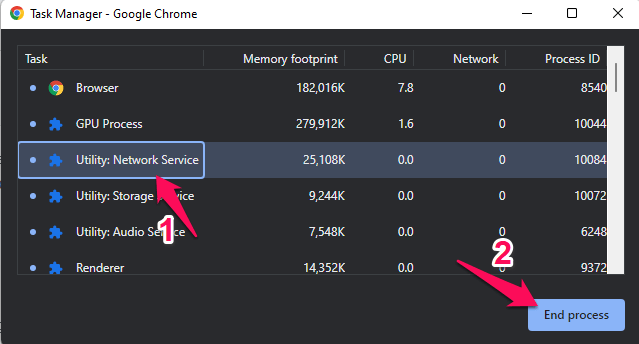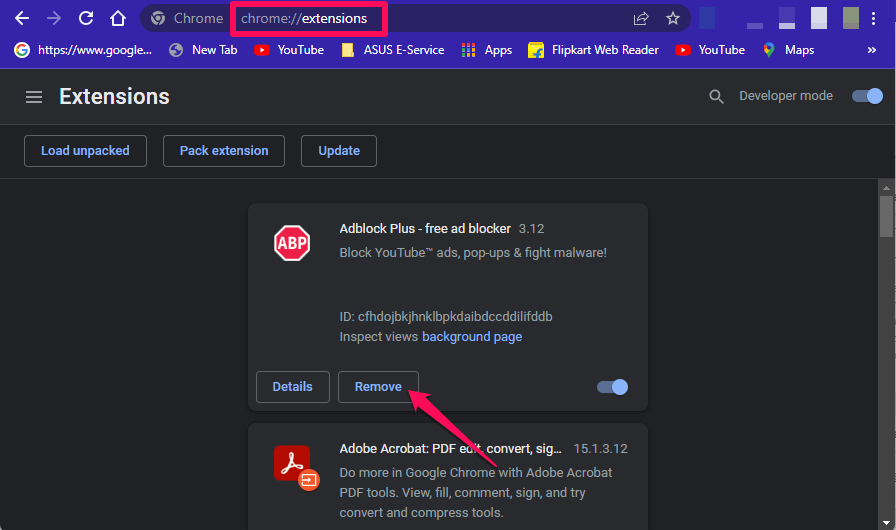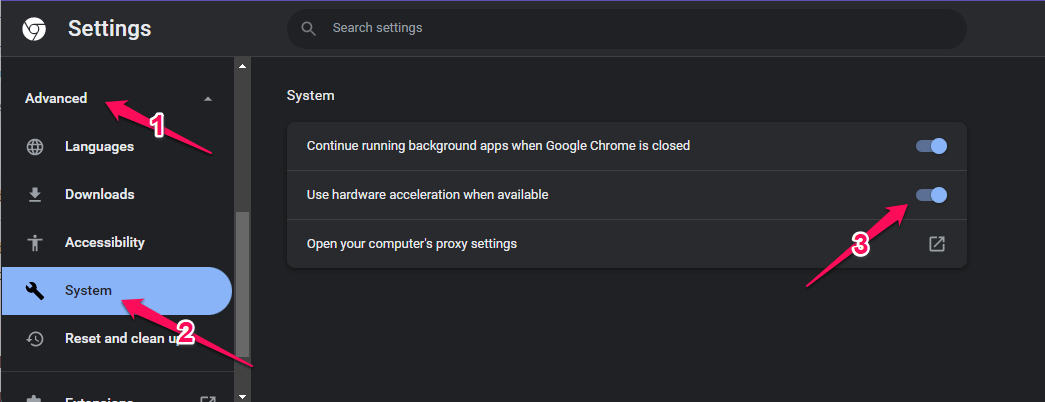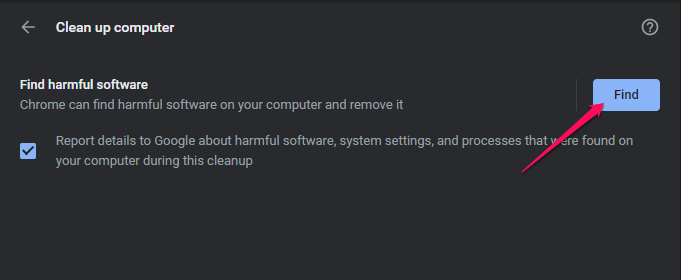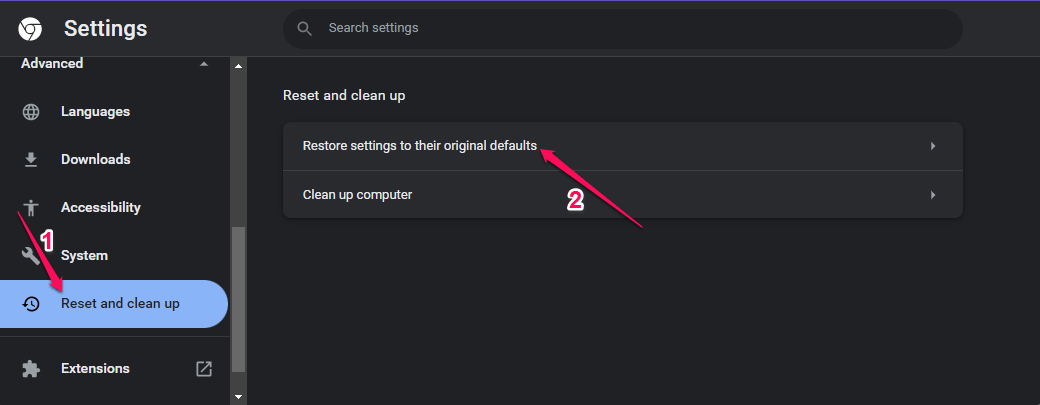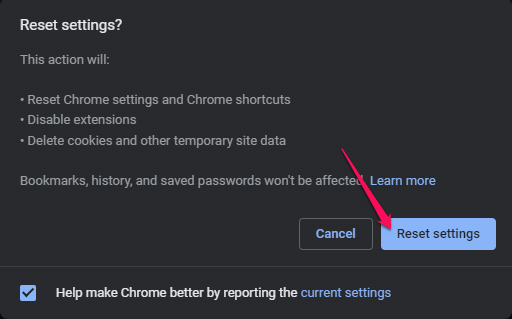Google Chrome is very fast and secure as compared to other browsers. But recently, many users have been complaining about Google Chrome slow to open on Windows 10 and Windows 11 devices. If you are also facing this issue, keep reading this post to troubleshoot it. If Google Chrome is working slow on your Windows 10/11 device, it could be due to some extensions that are not compatible with the browser’s latest update. However, other reasons may cause the issue. So without any further ado, let’s get started. Also Read- Best Hidden Google Chrome Flags
Fix Google Chrome Slow to Open on Windows 11 and Windows 10
Below we have compiled a list of some troubleshooting methods that may help you fix it:
Fix Google Chrome Slow to Open on Windows 11 and Windows 10Fix 1: Restart Your Windows 10/11 DeviceFix 2: Update Google ChromeFix 3: Clear Cache and Browsing DataFix 4: End High CPU Chrome ProcessesFix 5: Remove Chrome ExtensionsFix 6: Enable or Disable Hardware AccelerationFix 7: Clean Malware from ChromeFix 8: Reset ChromeWrapping Up
Fix 1: Restart Your Windows 10/11 Device
Restarting your device can sometimes be helpful to get rid of minor bugs and errors like this. So before getting started with complex troubleshooting methods, restart your device and check if the issue is fixed.
Fix 2: Update Google Chrome
Chrome can work slowly if you are using an updated version of Chrome. Updates are released regularly by Google to enhance the user’s browsing experience. So update your Chrome browser and check if the issue is fixed. Here is how you can do it:
Fix 3: Clear Cache and Browsing Data
You can face others like these in Google Chrome if the stored cache and browsing data get corrupted. Clear Chrome’s cache and browsing data and check if it functions correctly. Here is how you can do it:
Fix 4: End High CPU Chrome Processes
Using multiple tabs on the Chrome browser will lead to more CPU, GPU and memory consumption. To fix this end high CPU consuming Chrome processes in the Chrome task manager. Here is how you can do it:
Fix 5: Remove Chrome Extensions
If you have installed extensions not compatible with Chrome’s latest update, you may face this error. These incompatible extensions can delay page loading and make Chrome functions slow. Here is how you can remove these Chrome extensions:
Fix 6: Enable or Disable Hardware Acceleration
Hardware Acceleration is a feature in Google Chrome that makes your device’s GPU take over specific tasks that your CPU cannot deal with. If you have a powerful GPU, enabling Hardware Acceleration will be of great help; else disable it. Here is have you can enable/disable Hardware Acceleration:
Fix 7: Clean Malware from Chrome
Malware on your device can cause a particular program or app to slow down. Google Chrome offers a Chrome Cleanup Tool that scans and cleans harmful software on your device. Here is how you can do it:
Fix 8: Reset Chrome
If none of the above-mentioned troubleshooting methods were able to help you with Google Chrome slow to open on Windows 10 and Windows 11, reset it. Resetting Google Chrome will restore all its settings to their original default. Here is how you can do it:
Wrapping Up
This was how you can fix Google Chrome slow to open on Windows 10/11 devices. The above-mentioned are some troubleshooting methods that may help you fix this issue. Do let us know if you have any issues in the comments section.