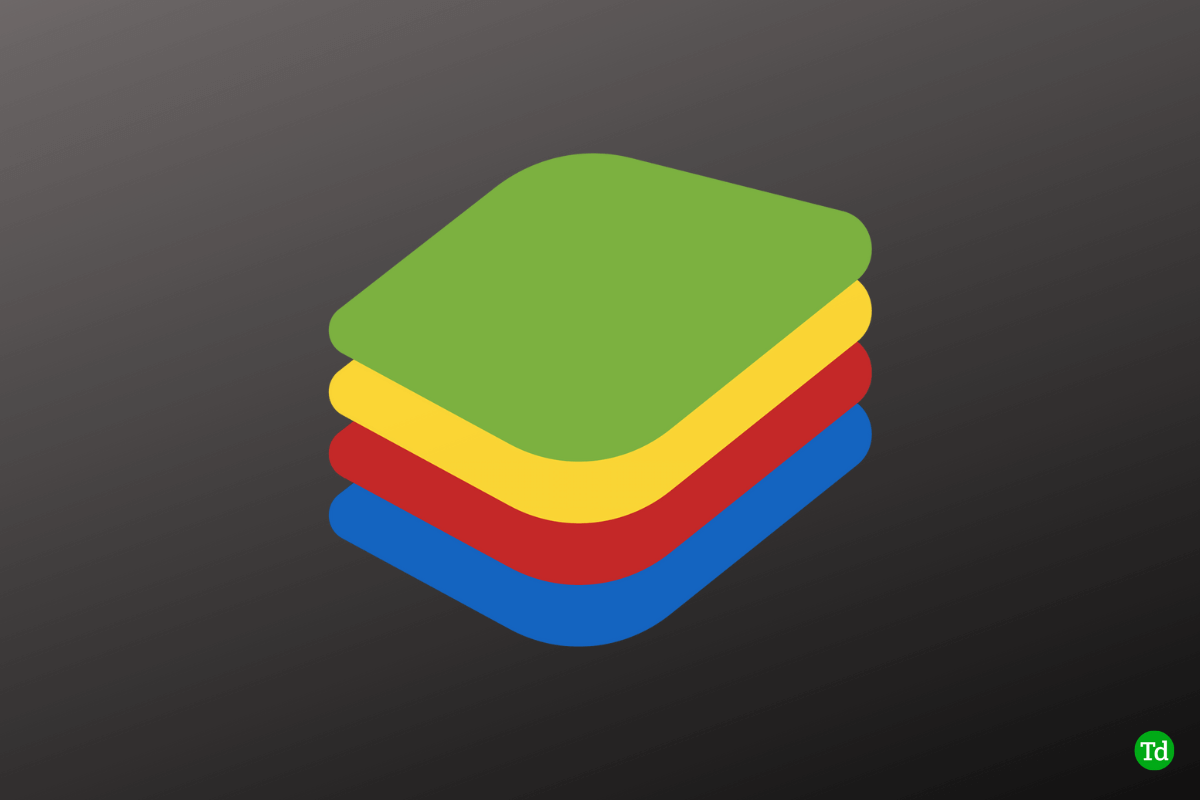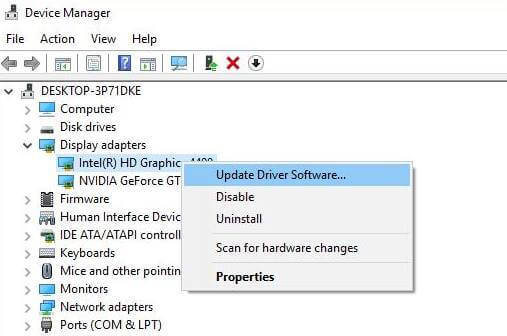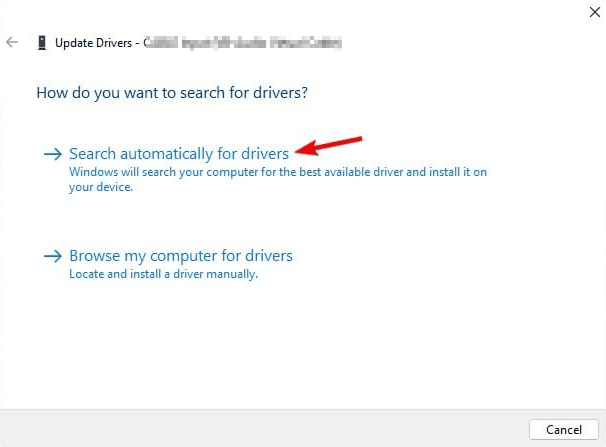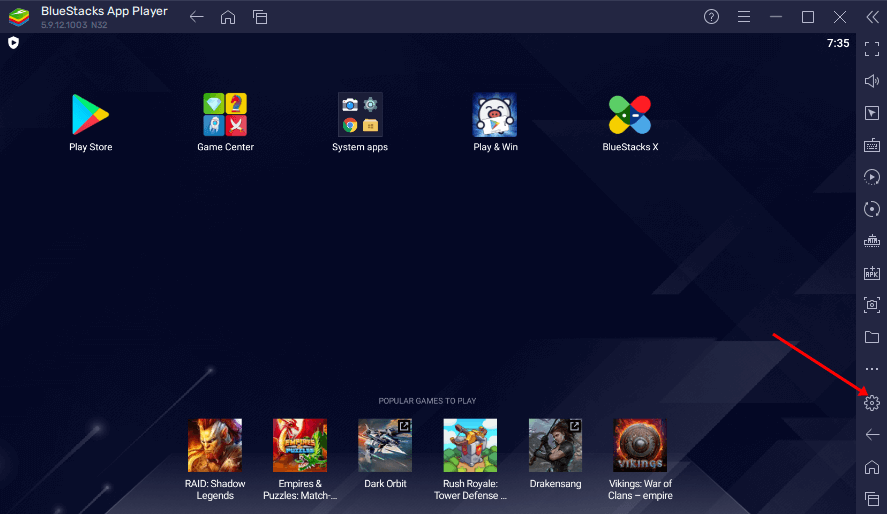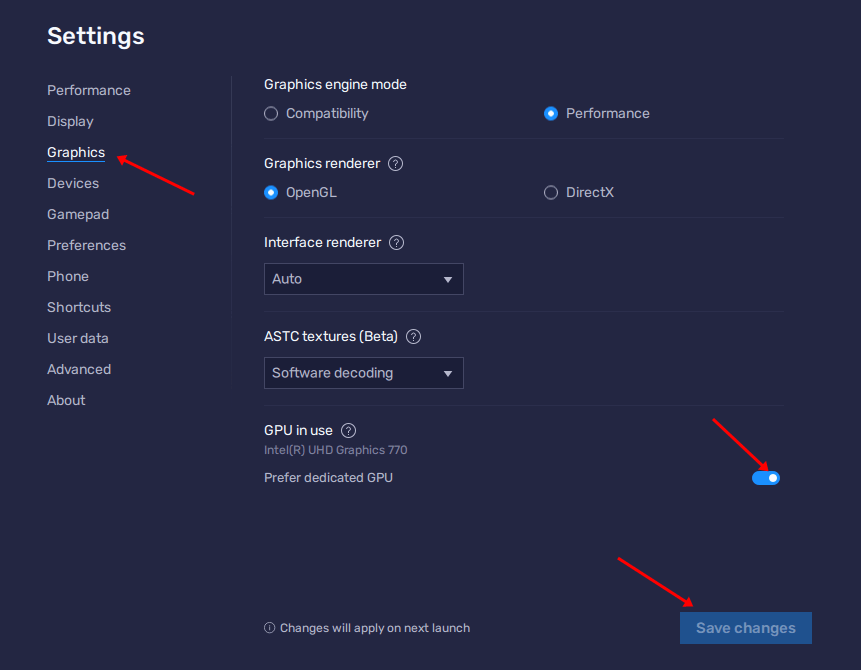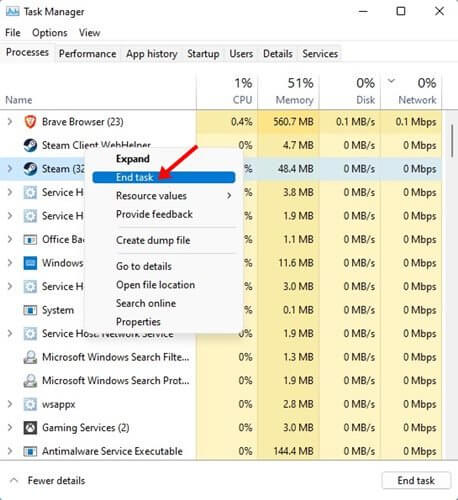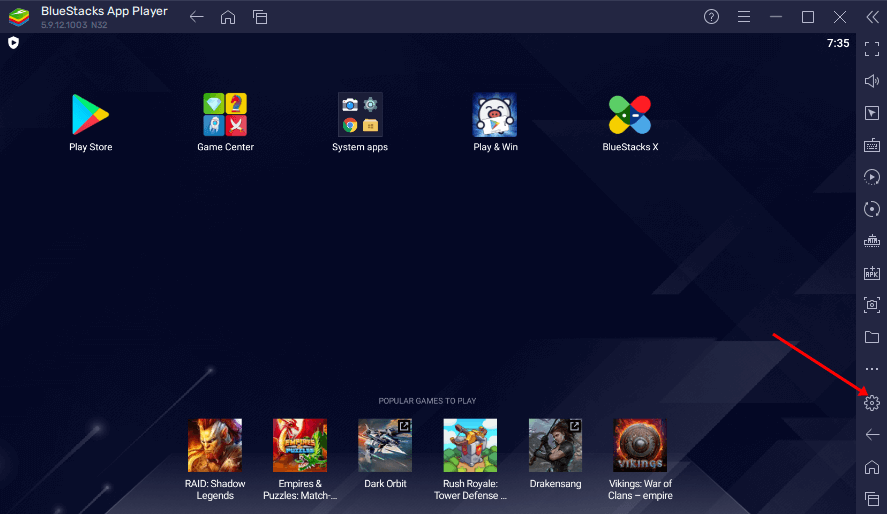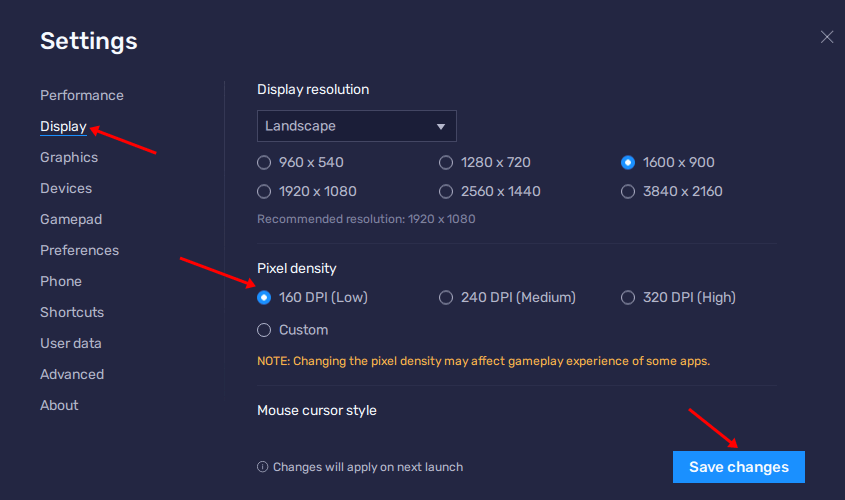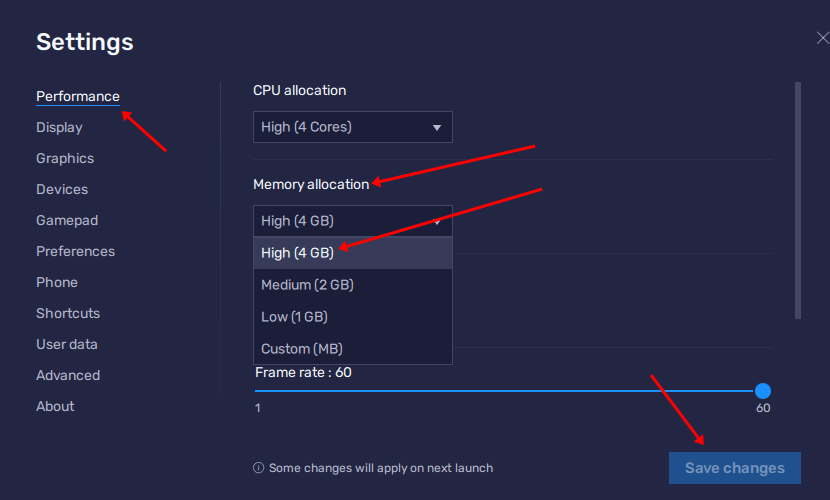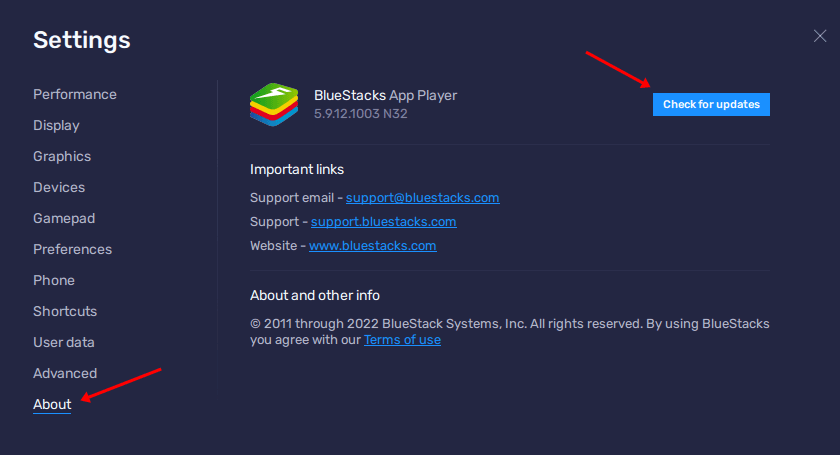There are a few settings on BlueStacks to boost its performance, save battery, and boost FPS. The configuration and the settings depend on the preferences of the users. In this article, we will be discussing some best settings to boost performance in BlueStacks.
Best Ways to Boost Performance in BlueStacks
Given below are some ways to help boost performance in BlueStacks-
Best Ways to Boost Performance in BlueStacks1. Update Graphics Card Driver2. Set Dedicated GPU in Use3. Close Third-party Software3. Adjust BlueStacks Display Settings 4. Allocate More RAM to BlueStacks 5. Update BlueStacks5. Turn Off AntivirusConclusion
1. Update Graphics Card Driver
Updating the graphics driver to the latest version optimizes BlueStacks. To update Graphics Card Driver, follow the steps given below-
2. Set Dedicated GPU in Use
Another method to boost the performance in BlueStacks is to set the dedicated GPU. The steps for the same are as follow-
3. Close Third-party Software
The third-party software can be a major reason behind the slowdown of the performance of BlueStack. The user needs to close all the third-party software to boost the performance in BlueStacks. For that, the steps are as follows-
3. Adjust BlueStacks Display Settings
Adjusting the BlueStacks display settings can boost the performance as there is a big impact of display settings on the BlueStacks Game. To adjust BlueStacks Display Settings, follow the steps given below-
4. Allocate More RAM to BlueStacks
The user can also perform to allocate more RAM to the BlueStacks method to boost the performance of the BlueStacks. For that, follow the given steps-
5. Update BlueStacks
When using BlueStacks, you should ensure that your BlueStacks is updated to the latest version. If the BlueStacks is outdated, you will likely face performance issues on the BlueStacks. To update BlueStacks, follow the steps given below-
5. Turn Off Antivirus
When using BlueStacks, you should temporarily disable Antivirus. Most Antivirus utilizes many of your CPU resources, which may cause performance issues while playing Android games on Bluestacks. You should disable Antivirus while you use the BlueStacks to increase the performance of the software.
Conclusion
If you want to boost performance in BlueStacks, you can follow our various methods. We have discussed various methods by which you can enhance the performance in BlueStacks for a better gaming experience.