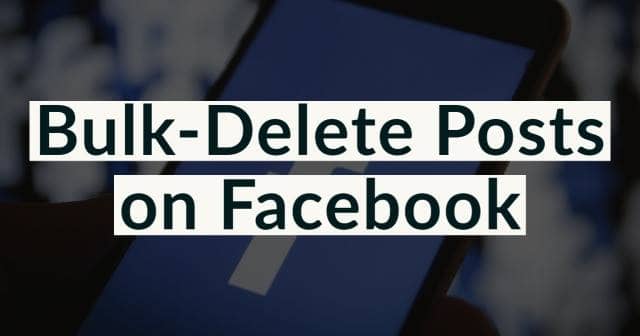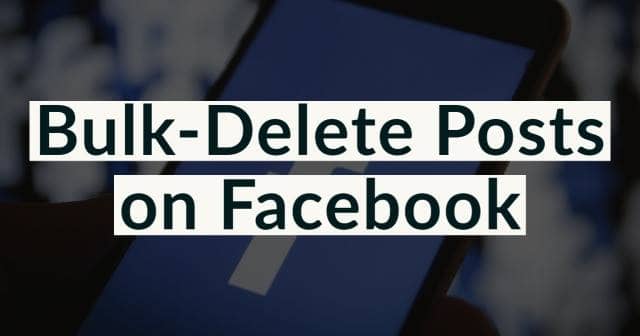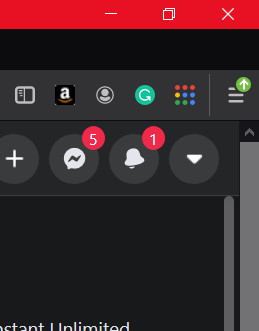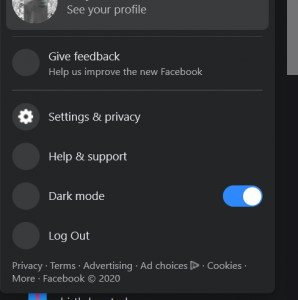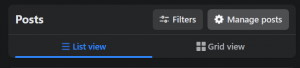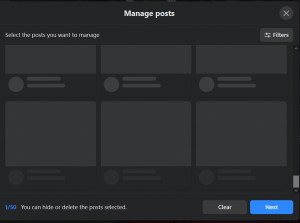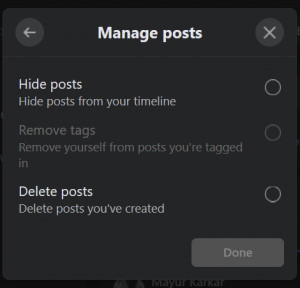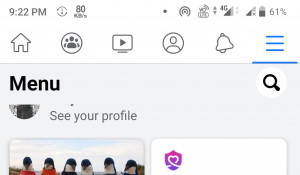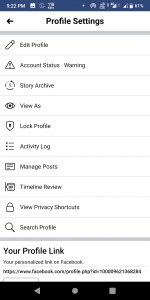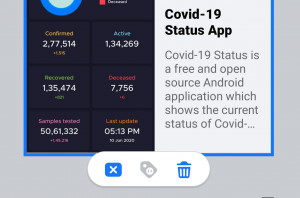Now there are a lot of people like me who started using Facebook long ago. When we started using it, we had no knowledge about it, and because of that, we posted a lot of useless and unwanted stuff on our account. Nowadays, when we look back to those old posts, we feel like removing them. We remove them too, but when there are a lot of useless posts, it is hard to delete them one by one, and it takes a lot of time. To resolve such issues, Facebook has started a new feature called Manage Activity. This can remove old posts collectively. For now, this feature is only available to Facebook lite app users only. In the meantime, Facebook desktop users and smartphone users can bulk-delete posts by using the Manage posts option easily.
Steps to Bulk-Delete Posts on Facebook via Desktop or Smartphone:
Firstly we will provide the desktop method and after that Facebook smartphone app method.
Steps to Bulk-Delete Posts on Facebook via Desktop or Smartphone:Bulk-Delete Posts on Facebook via DesktopBulk-Delete Posts on Facebook via SmartphoneConclusion
Bulk-Delete Posts on Facebook via Desktop
Step 1: Open Facebook.com on any browser of your choice and log in to your account. Step 2: After logging in, click on the inverted triangle icon, and this will open a drop-down menu.
Step 3: On the drop-down menu, click on to see your profile option.
Step 4: Now after opening your profile page, there is a button named “Manage Posts” Click on it.
Step 5: Here, all your posts will be available. Select the post which you want to delete and click on the Next button.
Step 6: A popup will appear on your screen after pressing next. Select the delete posts option from the popup and click on done. That’s all this way. The selected post will be deleted from your profile.
Bulk-Delete Posts on Facebook via Smartphone
Step 1: Open your latest Facebook app on your smartphone and click on the Hamburger menu icon. Now click on see your profile option.
Step 2: After that, click on three dots icon on your profile page and select the manage post option on the next window.
Step 3: Here, all your posts will be located that are available on your Facebook profile. Step 4: Lastly, select the posts you want to delete, and click on the delete icon.
That’s all you can select and delete all the posts you want, and in addition, you can select multiple posts and delete them together.
Conclusion
This way, you can bulk-delete any old or unwanted posts from your Facebook ID. Once you use this feature, your deleted post will be moved into the recycle bin, and after 30 days, the post will be deleted permanently. However, you can only delete those posts which are posted by you means you cannot delete tagged posts from your timeline using this method. That’s all for this article hope this helps you in removing your old posts and cleaning your Facebook profile.