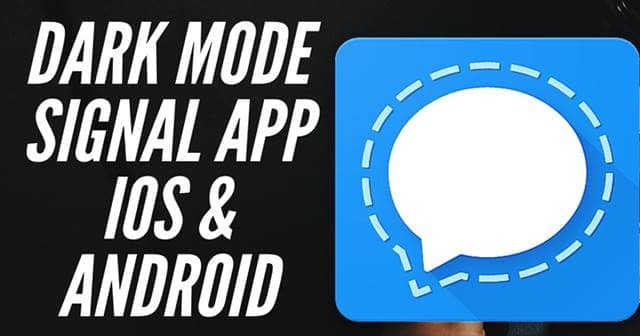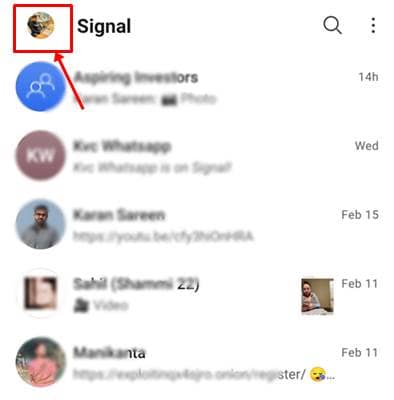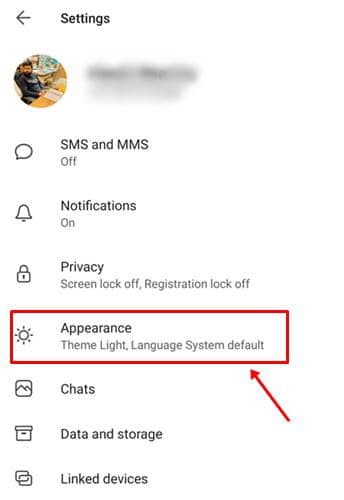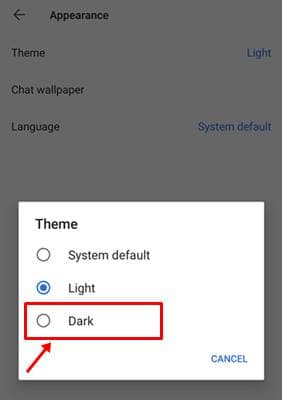While WhatsApp is boasted for its simple UI and ease of chatting, Telegram has a bunch of features that can beat both Signal and WhatsApp. And to keep up with the competition, Signal has at least induced the essential features to retain users. One such feature is the Dark theme, which is called to be an important feature in every online service now. Dark mode in Signal is available for a long time, and if you’re unaware, here’s how to enable it; Also Read- How To Enable Dark Mode in Windows 10
How to Enable Dark Mode in Signal App on Android and PC?
1.) In your Signal app, go to profile settings by tapping the profile icon of yours in the top left corner. 2.) Here, go to the Appearance section and select Theme. 3.) This will open a popup window showing the three theme options – System default, Light, and Dark. 4.) Select on Dark and get back home to see the changes. The above path works for selecting the Light theme too. Also, the Dark theme in Signal is available for its PC client too. You can enable this by going to your profile section > Preferences > Theme and select Dark. If you’re not able to see these options, we recommend updating your clients (both on Android and PC) to view them.