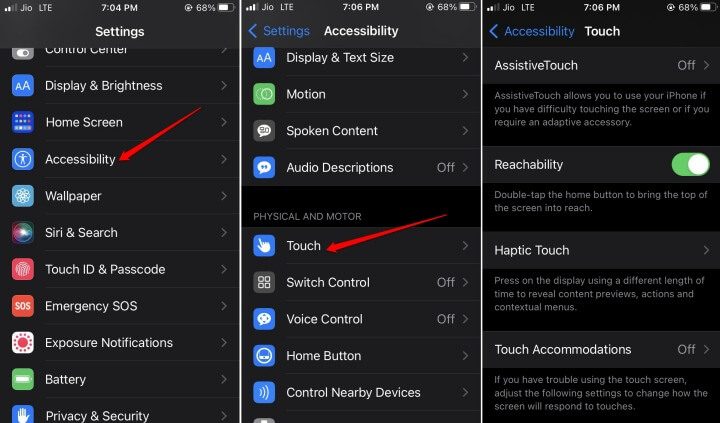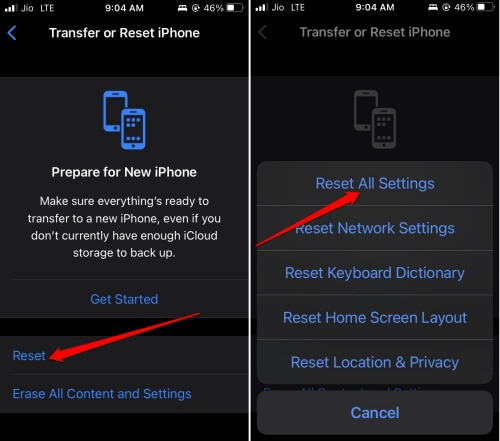Apple iPhones go through stringent quality checks before being dropped into the market. Still, due to technical shortcomings, the touch screen may have some issues causing the ghost touch on iPhone. Other than random units facing manufacturing defects, it may be some bug on the iOS causing the ghost touch problem. If you recently replaced or repaired the touch screen of your iPhone, maybe the hardware modification was not done properly. Hence, the screen touch is automatically working sometimes. The ghost touch issue can happen on any iPhone regardless of whether it is an older or newer model.
Best Ways to Fix Ghost touch on iPhone
Let us start the troubleshooting now. Here are the various fixes that you can try.
Best Ways to Fix Ghost touch on iPhone1. Restart the iPhone2. Clean the Screen of the iPhone3. Update the iOS4. Check the iOS Accessibility Settings5. Remove the Screen Guard on the iPhone Screen6. Reset iPhone Settings7. Update All the Apps on the App Store8. Take iPhone to Service Center Wrapping Up
1. Restart the iPhone
The fixing routine starts with restarting the iPhone. Tech experts often recommend rebooting to fix any minor glitches appearing on the devices. If the ghost touch issue was out of nowhere, give it a restart. Observe if the ghost touch issue on iPhone persists. If yes, then move on to the other troubleshooting methods. Also Read- How to Fix iPhone Vibrating Randomly
2. Clean the Screen of the iPhone
Often people hold their smartphones while they are eating something. This is a bad habit as it may cause oil or other elements from the food to get in contact with the iPhone’s touch screen. That may cause the ghost touch issue. Grab a microfibre cloth, turn the iPhone off and remove it from charging or USB connection. Now, smoothly and slowly clean the display of the iPhone using the microfibre cloth. Turn the iPhone on once you finished cleaning the screen. Also Read- How to Turn Off iPhone Screen Rotation
3. Update the iOS
You need to check when you last updated your iOS. Often bugs in the iOS may cause the ghost touch issue on iPhone. To check for new updates, follow the steps below.
4. Check the iOS Accessibility Settings
There are a few components under the iOS touch settings that you may disable and enable successively. This trick has worked for fixing random touch glitches for a few users.
5. Remove the Screen Guard on the iPhone Screen
Have you recently applied any screen guard on the iPhone display? Carefully remove that and check if the ghost touch issue is happening with the device. When the display protection film is often applied improperly, that can interfere with the touch screen’s functionality. Also Read- How to Fix Battery Drain Issue on iPhone
6. Reset iPhone Settings
There may be some bug in the iOS settings. You can reset the iPhone to its factory settings.
7. Update All the Apps on the App Store
If it is not the system build buggy, one or more apps installed on your iPhone may have some technical issue causing you to experience the ghost touch on your iPhone. To fix that, you can update all the apps to their latest version. To do that,
8. Take iPhone to Service Center
When none of the above tips and tricks yield any result to fix the ghost touch issue on iPhone, I suggest contacting Apple support. Otherwise, take the iPhone to the nearest authorized Apple service center. The technicians there will check your device and fix the ghost touch issue.
Wrapping Up
Follow these tips and tricks to troubleshoot the ghost touch issue on iPhone. Your iOS user experience gets negatively affected when such technical issues create hindrances while using any application. So, fix it now.