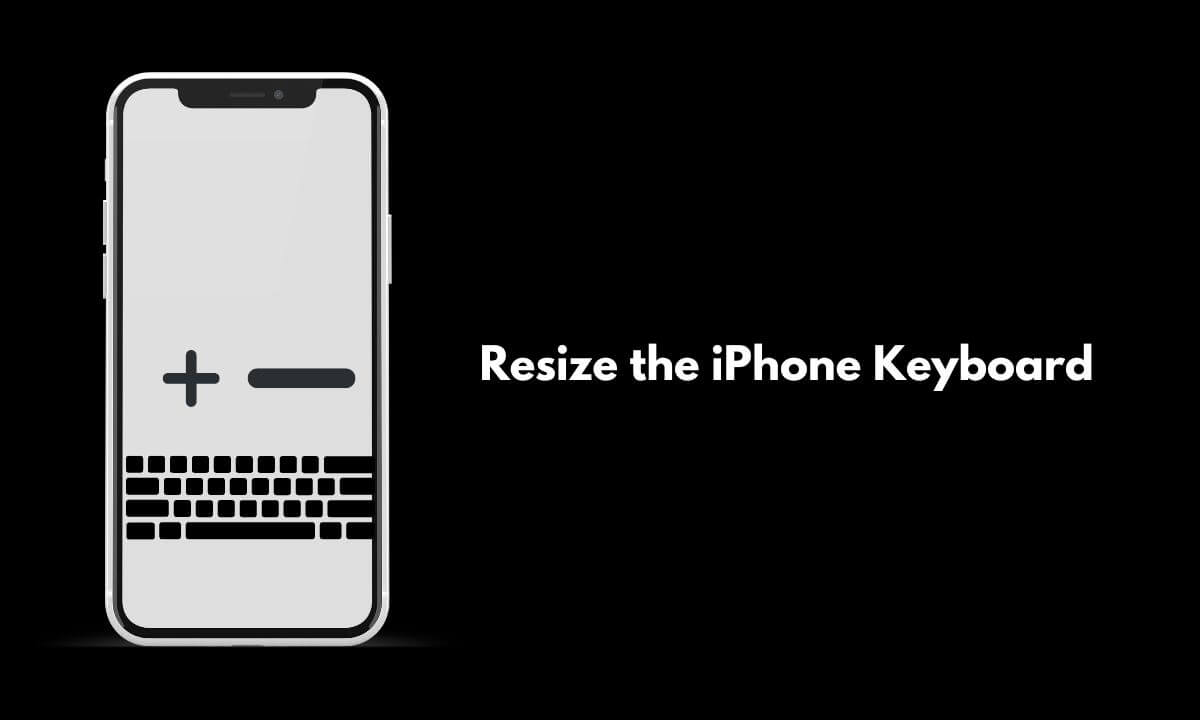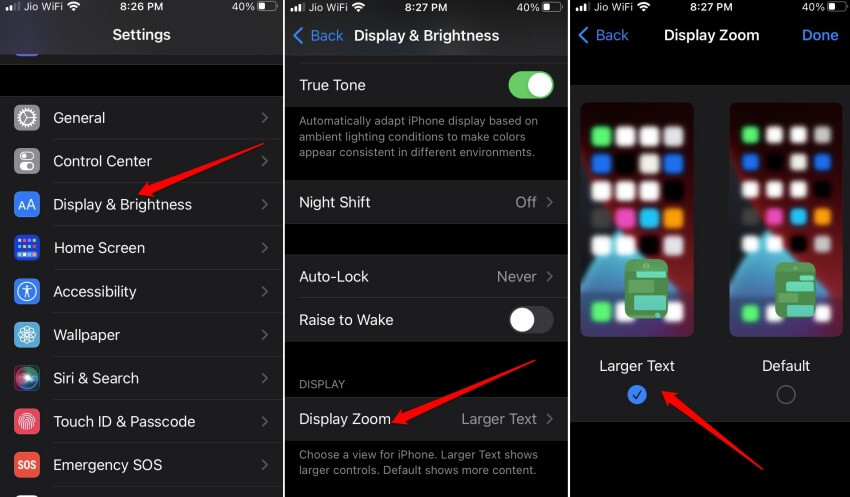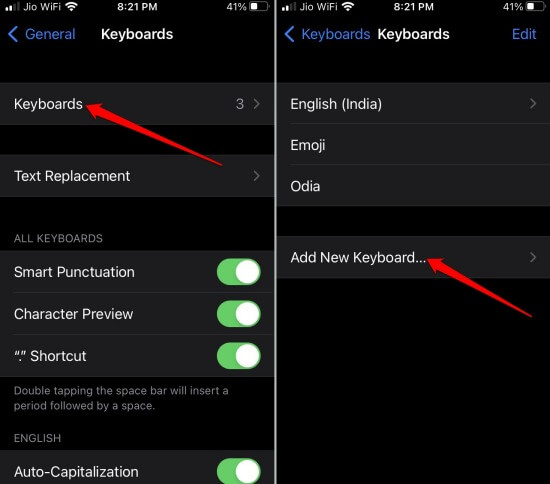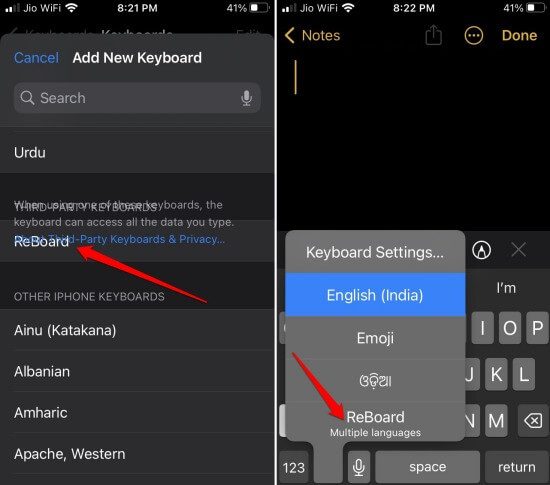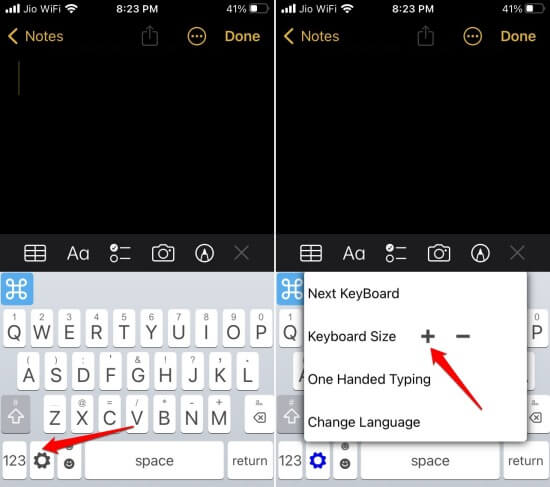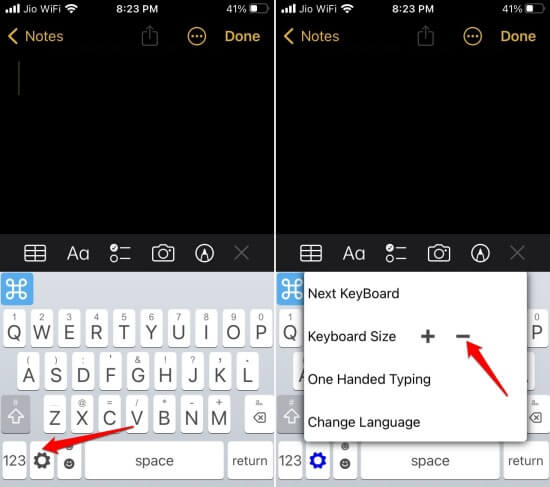Primarily, there are two ways to resize the iPhone keyboard. You can make the changes to the display via iOS settings. Secondly, you can deploy a third-party keyboard and use it accordingly by shifting its size to a larger or smaller version.
1. How to Resize iPhone Keyboard and Make it Bigger?
Here is how you can make changes to the display of the iPhone to make the on-screen keyboard look bigger.
- How to Resize iPhone Keyboard and Make it Bigger?1.1 Use Third-Party Keyabord App to Make the Keyboard Bigger 2. Resize iPhone Keyboard and Make it Smaller2.1 Use Third-Party Keyboard App to Make the Keyboard Smaller Wrapping Up
1.1 Use Third-Party Keyabord App to Make the Keyboard Bigger
There is a free app named ReBoard, which you can download from the Apple App Store. First, you have to set it as your primary keyboard app. For changing the keyboard to a bigger form,
2. Resize iPhone Keyboard and Make it Smaller
Now, onto the second problem. If you feel the keyboard is big and your fingers cannot traverse through the on-screen keyboard, you can make it smaller. You have to enable the one-hand mode on your iPhone. This will reduce the size of the keys on the on-screen keyboard layout. This will make it convenient for you to type your text easily.
2.1 Use Third-Party Keyboard App to Make the Keyboard Smaller
Again, you can use the keyboard above the app Reboard to resize the iPhone keyboard to a smaller size. Follow the steps mentioned above to install and set the Reboard app as the default keyboard app on your iPhone. For changing the keyboard to a smaller form,
Wrapping Up
Although the default keyboard on iOS is very useful, it is yet to offer a feature for resizing itself. If you want to resize the iPhone keyboard, follow the methods described in this guide and your typing experience on iOS will improve vastly. Go try it out now.