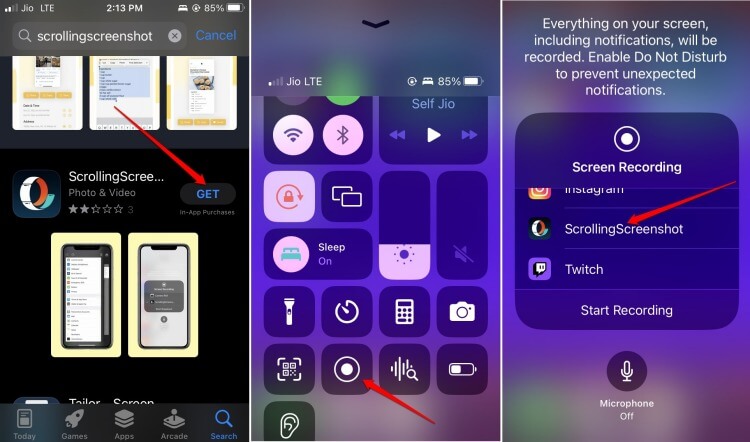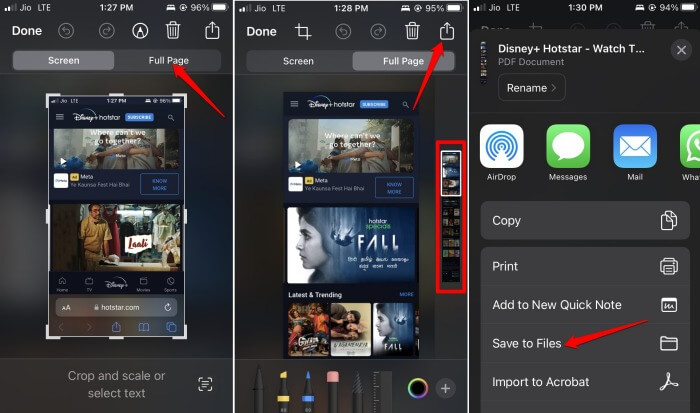Generally, you can capture screenshots by jointly pressing the home button and the power button. This is for the iPhones with Touch ID. You can press the power and volume-up buttons for other models of iPhones without a Touch ID to capture screenshots. Also, you can implement the accessibility feature Back Tap to grab the screen.
Best Ways to Take a Scrolling Screenshot on iPhone
All the above methods will only save the portion of the screen visible within the display frame of the iPhone. The rest of the screen content will be left out unless you access the screen content through Apple’s native browser. The scrolling screenshot feature comes in handy to capture everything on the screen.
Best Ways to Take a Scrolling Screenshot on iPhone1. Using App to Take a Scrolling Screenshot2. Capture Scrolling Screenshots by Using Safari BrowserWrap Up
1. Using App to Take a Scrolling Screenshot
Third-party apps are always useful when taking screenshots of the entire screen. Here is an app you can use all the time for any other app or webpage to save the complete screen. The screenshot should be saved to the Files or Photos app, per your choice. On the App Store, you will find more such apps that you can utilize to capture the screen content of the whole page and the one visible on display. It is interesting to note that, while using Screen Recorder on the ScrollingScreenshot app, you can capture rolling screenshots. The same is impossible if you solely want to use the Screen Recorder.
2. Capture Scrolling Screenshots by Using Safari Browser
The singular official way to capture scrolling screenshots on iPhone is. However, it will be limited to the websites you access through the browser. For instance, you cannot use the iOS YouTube app and capture the full screen. If you are accessing YouTube via Safari browser, you can grab the screenshot of the full webpage. Here are the detailed steps for you. Alternatively, you may share it via Email, Messages, WhatsApp, or even print it.
Wrap Up
This was a brief guide on how to take a scrolling screenshot on an iPhone. If you want to stick to the native apps, then Safari browser is the only way to grab the scrolling screenshots. Otherwise, you have to take the help of the apps that are dedicatedly working to capturing scrolling screenshots on the iPhone.