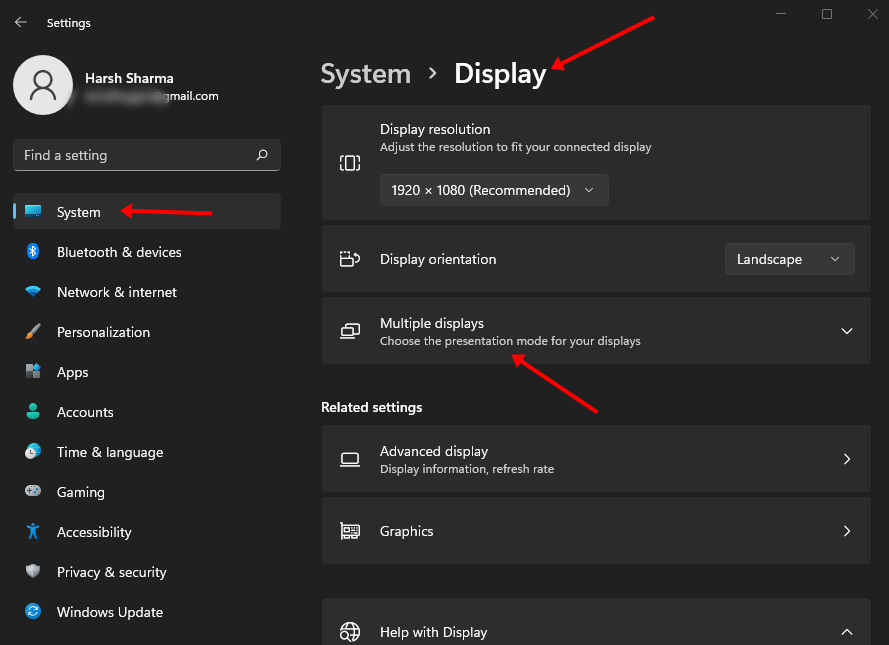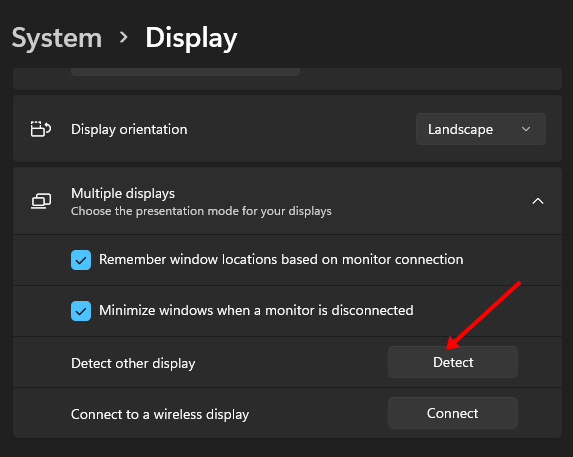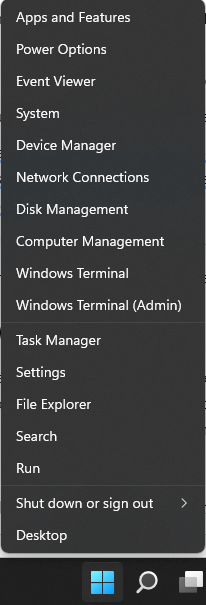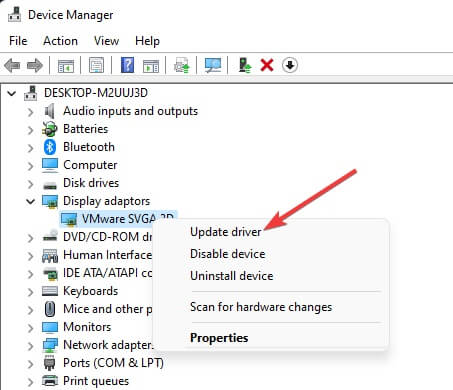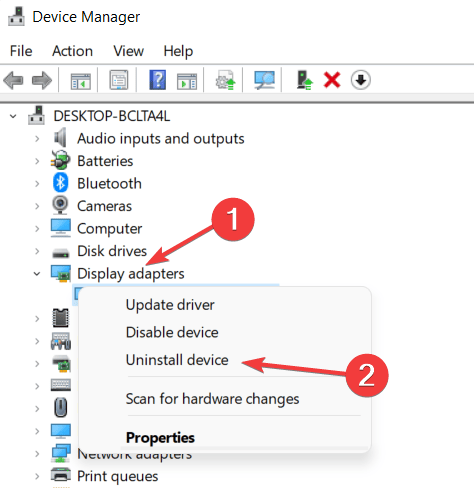The issue is common with users who installed the recent update but is not limited to them. This issue was also faced by other users. This article covers various troubleshooting steps to fix Windows 11 not recognizing 4K TV.
Ways to Fix Windows 11 Not Recognizing 4K TV
Before we continue ahead with the fixes, it is important to know why Windows 11 is not recognizing 4K TV. There are several reasons behind this issue, such as damaged cable, outdated graphics card driver, corrupted graphics driver, issues with the port, etc. Given below are the troubleshooting steps to fix this issue.
Ways to Fix Windows 11 Not Recognizing 4K TV1. Basic Fixes2. Manually Detect Display3. Update Windows 4. Update Graphics Driver5. Reinstall Graphics DriverFinal Words
1. Basic Fixes
You are likely to face this issue because of faulty ports. If the port (HDMI port, USB Type-C port, Display port, etc.) you are using to connect your 4K TV to your Windows 11 PC is faulty, then you may face this issue. Try changing the port and then check whether you still face the issue. Also, check for the faulty cable. If the cable you are using to connect your 4K TV to your PC is damaged, that may also cause the issue. If the cable is damaged, replace it with a new one and you will no longer face the issue.
2. Manually Detect Display
If you have been facing issues with connecting your 4K TV to your PC, try manually detecting it. You can do so by following the steps given below-
3. Update Windows
Many times, the issue is caused due to bugs in the system. If the issue is being caused due to system bug or technical glitch, then updating the Windows to the latest version should fix it. To do so, follow the steps given below-
4. Update Graphics Driver
The issue is generally caused due to graphics driver. Ensure you have updated the graphics driver to the latest version to fix this issue. Given below are the steps to update graphics drivers- Note- Two drivers will be listed under the Display Adapters if your PC has a dedicated and integrated graphics card. In this case, you will have to update both drivers.
5. Reinstall Graphics Driver
Bugs and technical glitches with the graphics driver may also cause this issue. If that’s why you are facing this issue, then reinstalling the graphics card driver should fix the issue. To do so, follow the steps given below- Note- If your PC has 2 graphics cards (dedicated and integrated), then uninstall both by following the above steps.
Final Words
This is how you can fix Windows 11 not recognizing 4K TV. Facing such issues is common with Windows 11, and if you encounter such issues, there’s nothing to be tense about. This article should have helped fix the issue and if you find it useful, then let us know in the comments section.